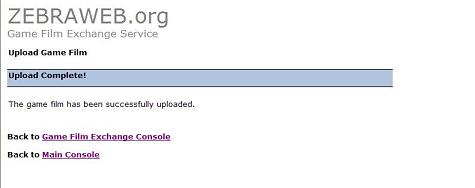|
ZebraWeb.org Sports Officials Operations System™
"Empowering Sports Officiating™ " |
 |
Uploading Game Films
(single-click on hyperlinks
single-click on small pictures for larger versions)
- Log on to www.zebraweb.org with your username and password and press the "Login" button
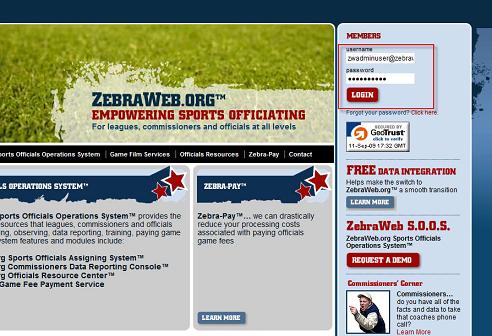
- Click on the "Game Film Exchange Service" button
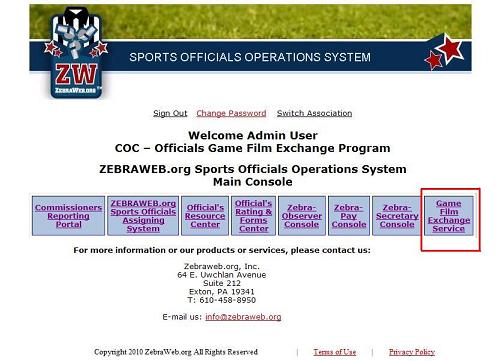
- Click on "Upload Game Film" button
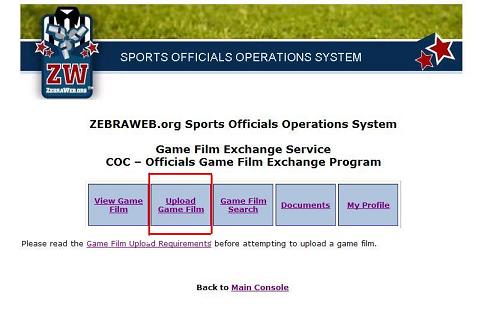
- Select game from drop down (Note: if team not on the list, select Non-Conference and put vs. XXX Team in Note field), Video Source ("Team" for full game & "Review Play" for clips of plays for review by Coordinator) and press the "Save & Go To Step 2" button
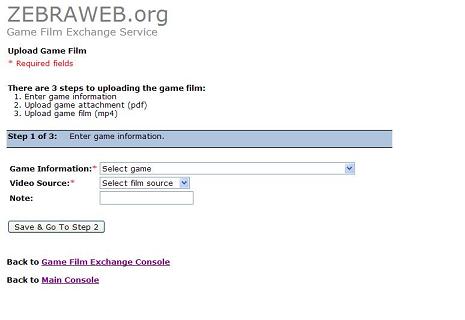
- Upload pdf attachment - If you have a pdf to upload select the pdf (review plays, training film notes…) if NONE hit Skip This Step & Go To Step 3
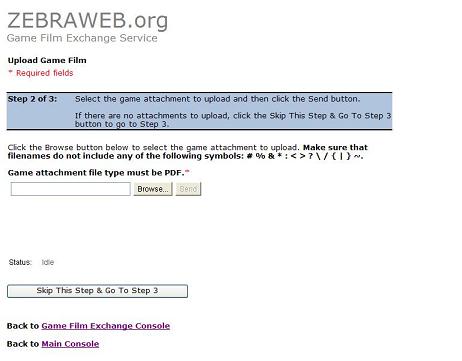
- Performing the Upload - When you get to Step 3 of the upload process for the first time, you may be prompted with a security warning dialog box asking you to trust or verify that you want to use the java applet. You must accept this dialog in order to continue with the upload process by clicking Always, Yes or Run. Example of what this dialog box may look like is found below.
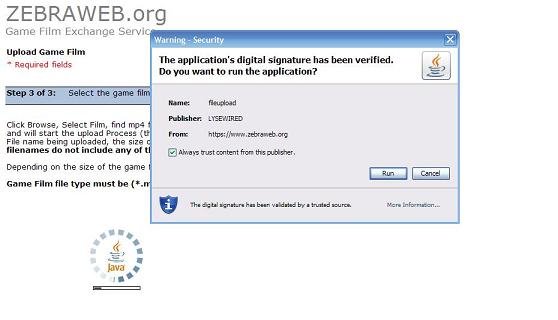
- Upload Game film mp4 file – Browse, Select Film, find mp4 file & hit open – this will put the file name in the Upload Box and will start the upload Process (this will upload game film) – The upload box will display the File name being uploaded, the size of the file and show the progress below.
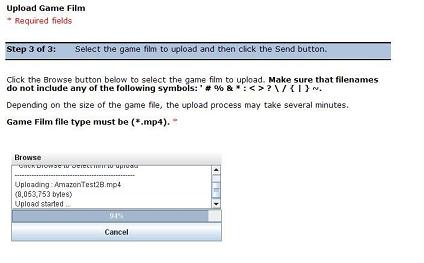
- After the progress bar reaches 100 %, the system will automatically grant access to the crew of the game and send email notification to Administration and the Crew notifying them that they have been given access. The system will bring you to a an "Upload Complete!" page. There may be a moment between the progress reaching 100% and the system redirecting you to the "Upload Complete!" page.