 |
ZebraWeb.org Sports Officials Operations System™
"Empowering Sports Officiating™ " |
 |
Converting MP4 to DVD
(single-click on hyperlinks
single-click on small images for larger version)
- From the Start Menu, launch Nero Vision
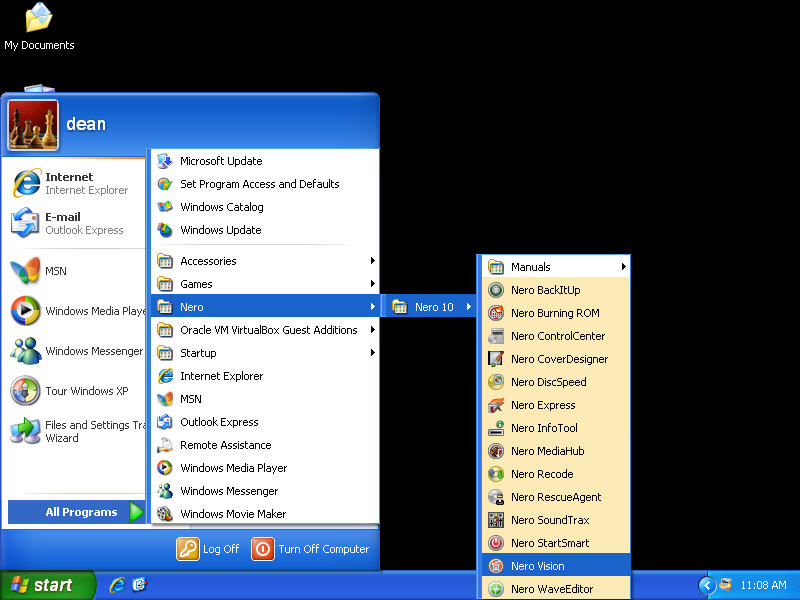
- If you are still running the demo a window will pop up letting you know when it will expire, you may click the close button. Choose Make a DVD > DVD Video from the menu
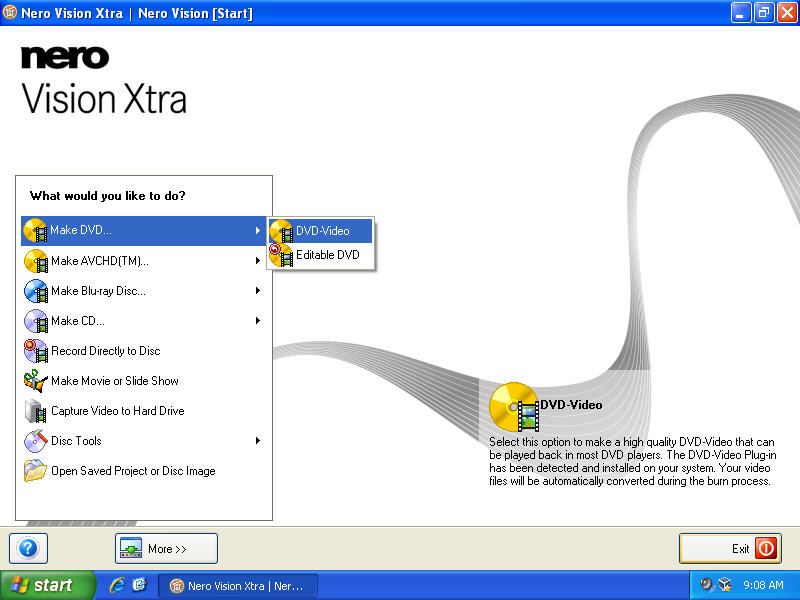
- If you are still running the demo, you will see the screen below. Click "Close"
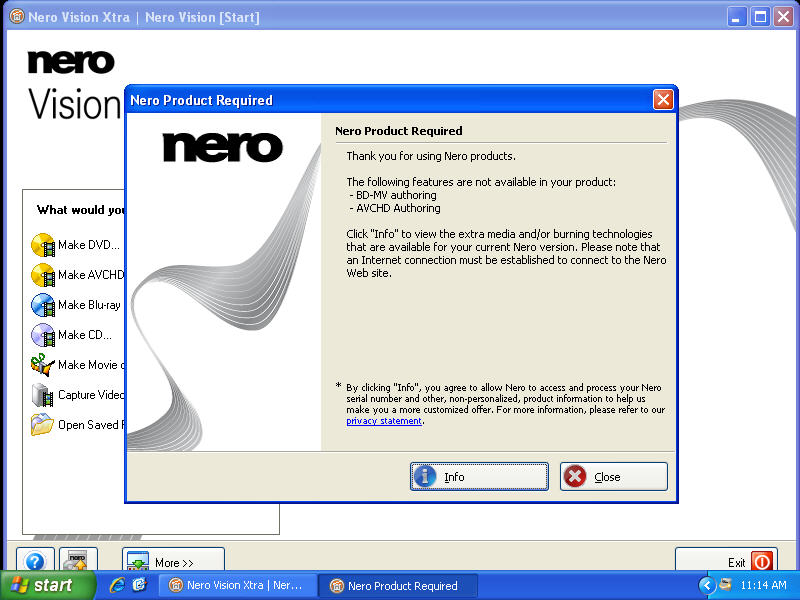
- The very first time you use this program:
- It will say that it needs to connect to the internet and activate a patent. Allow it to do so. It will do this a couple of times during your first usage.
- Click the "More >>" button
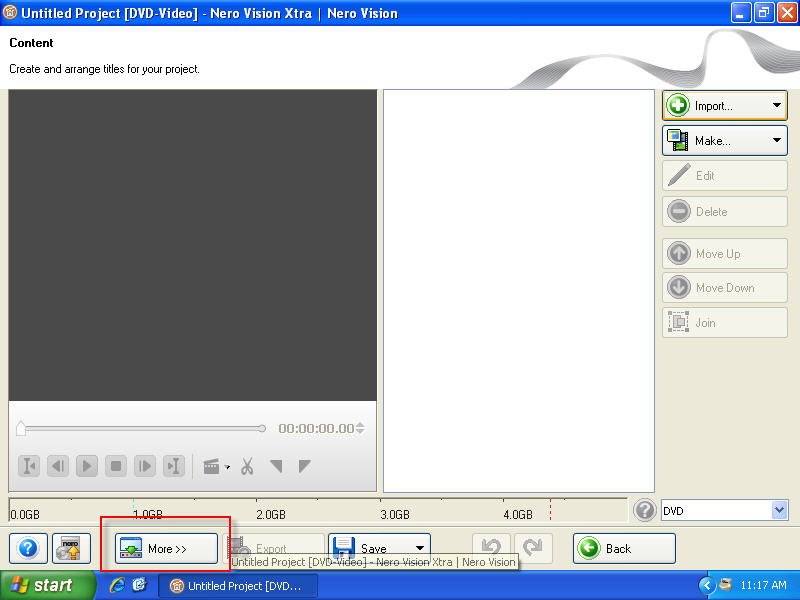
- Click the "Recording Format Option" Button
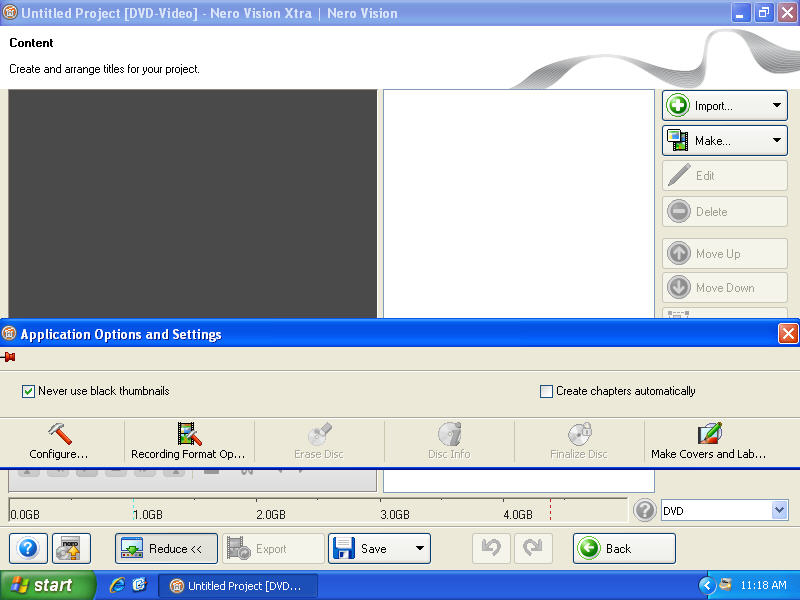
- On the DVD-Video tab, make your's match what is below and click the "OK" button. You may adjust the encoder speed slider to your preference.
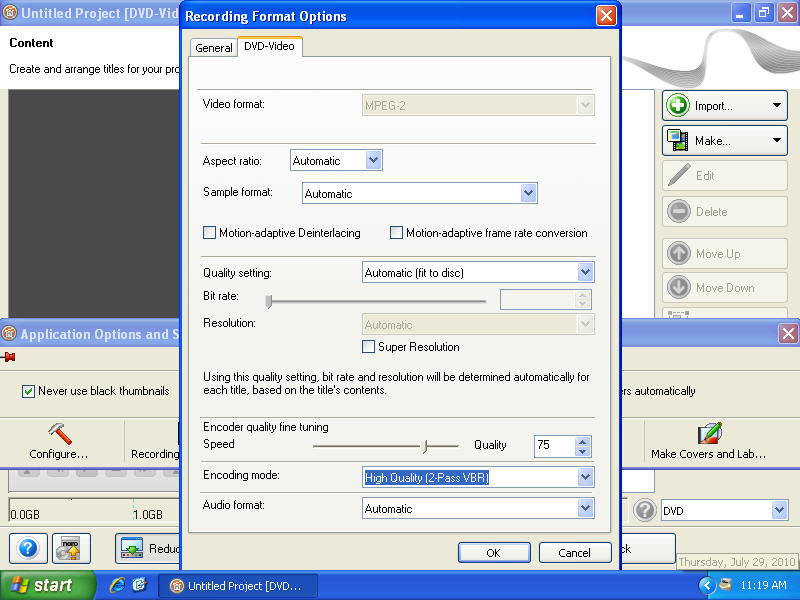
- When this dialog pops up, check the box and choose yes
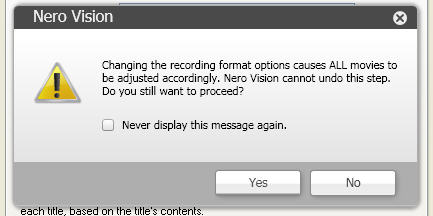
- Click on the red X button to close the window
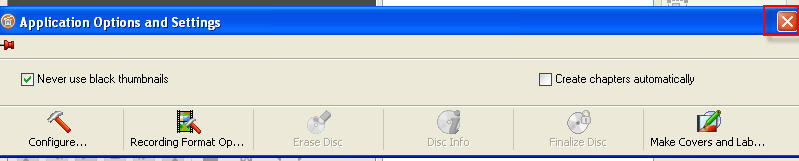
- It will say that it needs to connect to the internet and activate a patent. Allow it to do so. It will do this a couple of times during your first usage.
- click on the "Import" button and choose Import Files
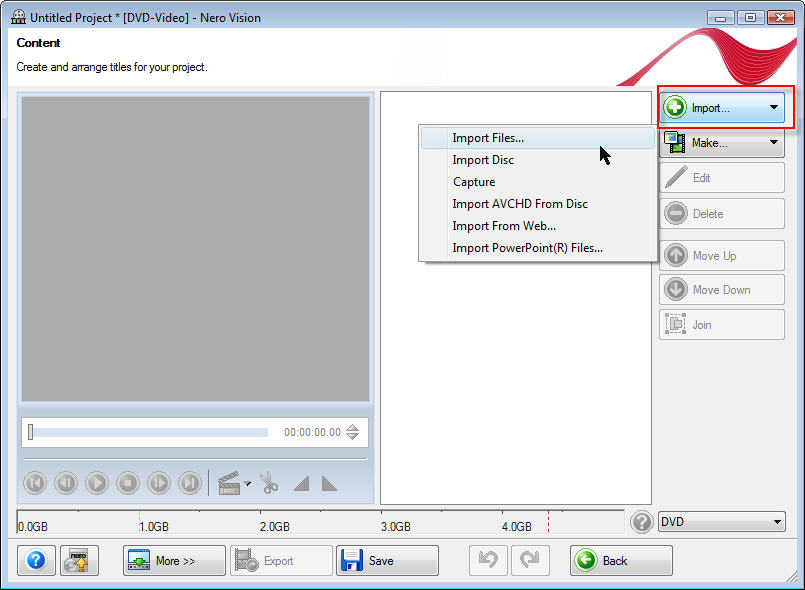
- Browse to your video files, highlight it and choose open
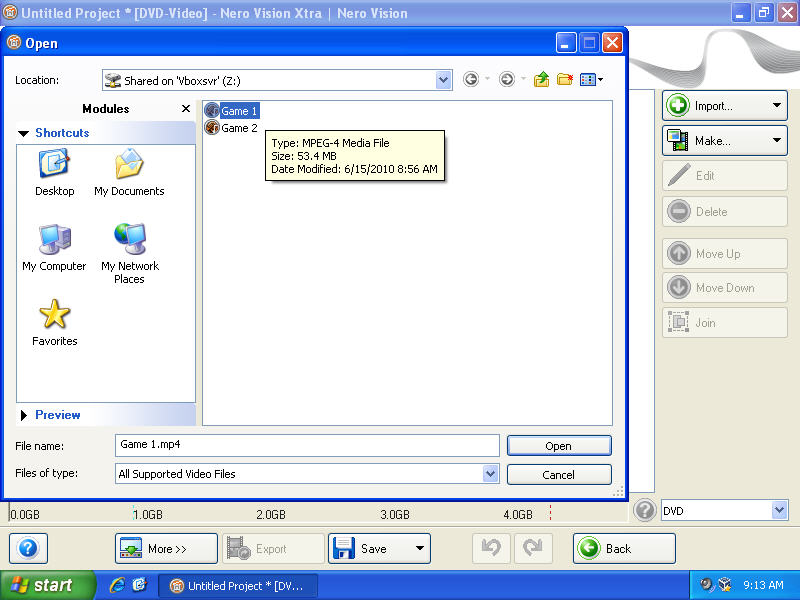
- Upon succesfull import click the "Next" button
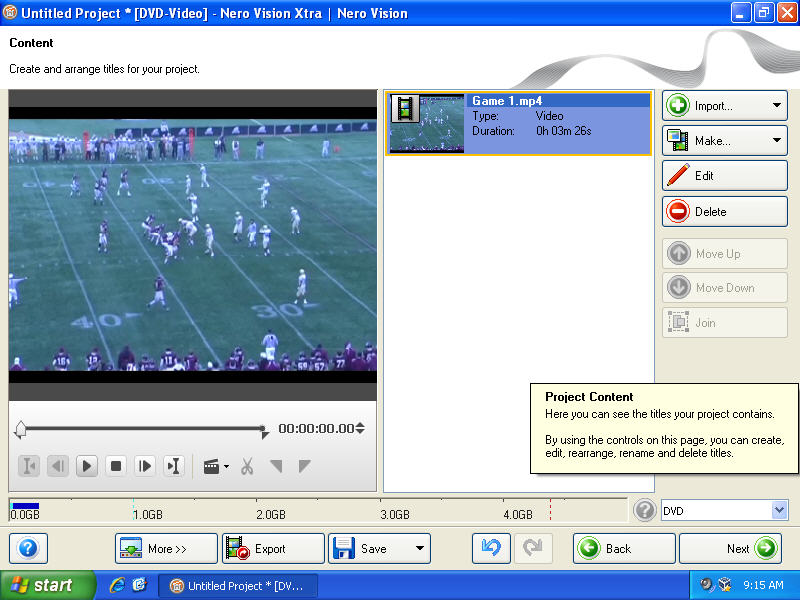
- Click the "Next" button
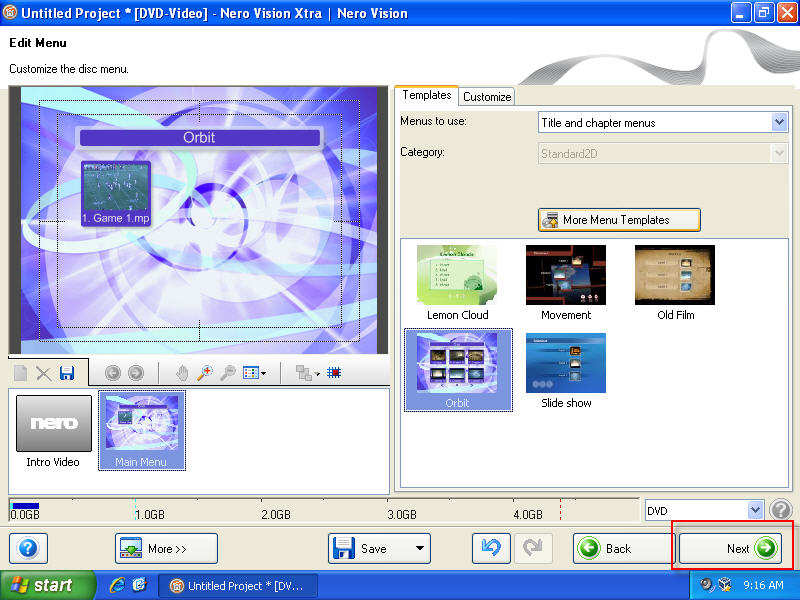
- Click the "Next" button
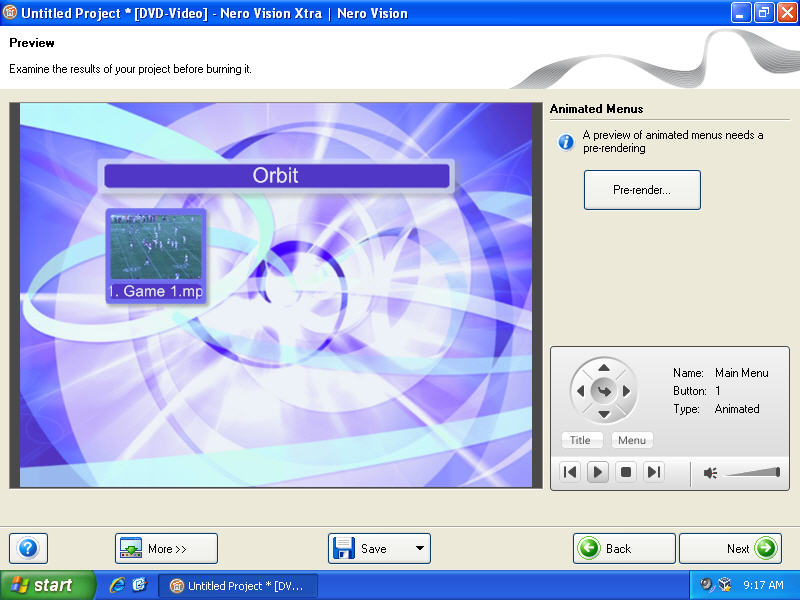
- Make sure you have a blank DVD +/- R in your burner and click on "Burn to..." and choose your burner from the list and then click the "Burn" Button
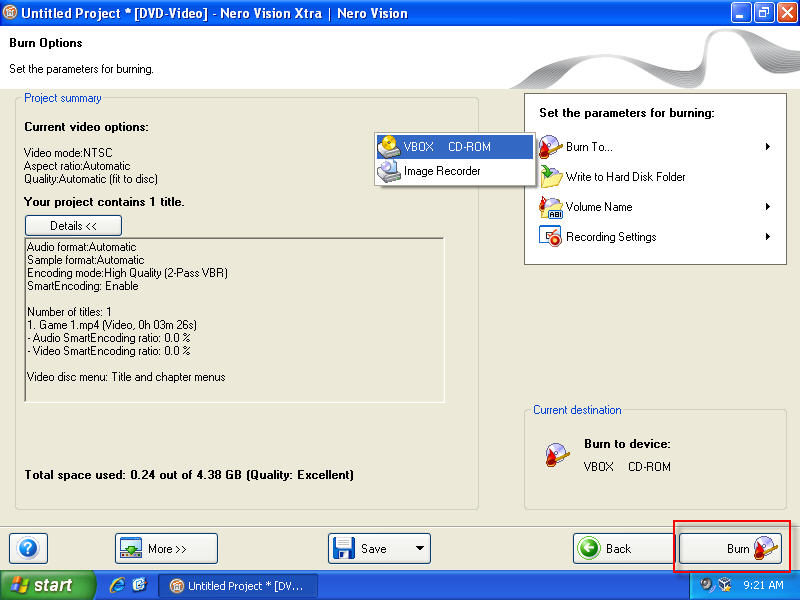
- Go do something else. This part takes anywhere from 20 minutes to 6 hrs or more depending on the length of the game and how powerfull your computer is.
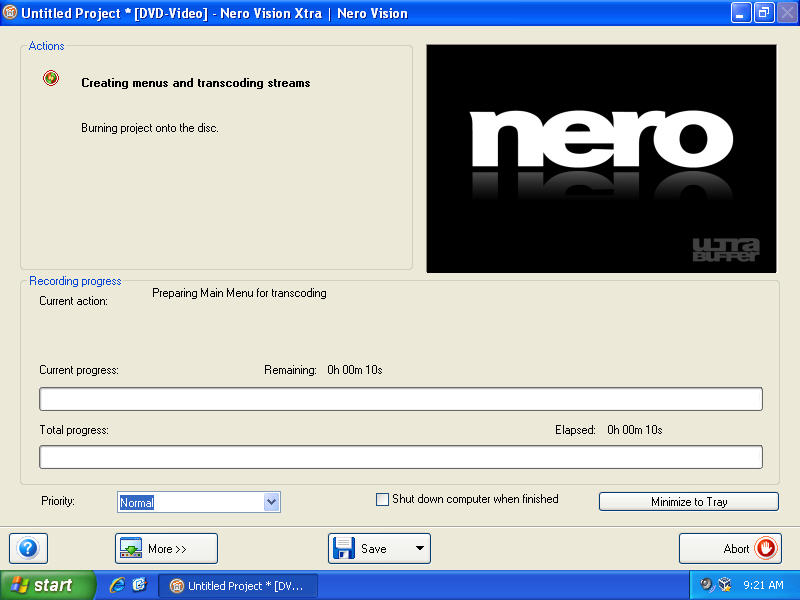
- When the burn process is complete the disc will eject and the following dialogue box will appear, Click the "No" button
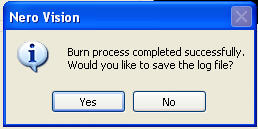
- You can now close Nero Vision. When it asks if you want to save the project, click the "No" button
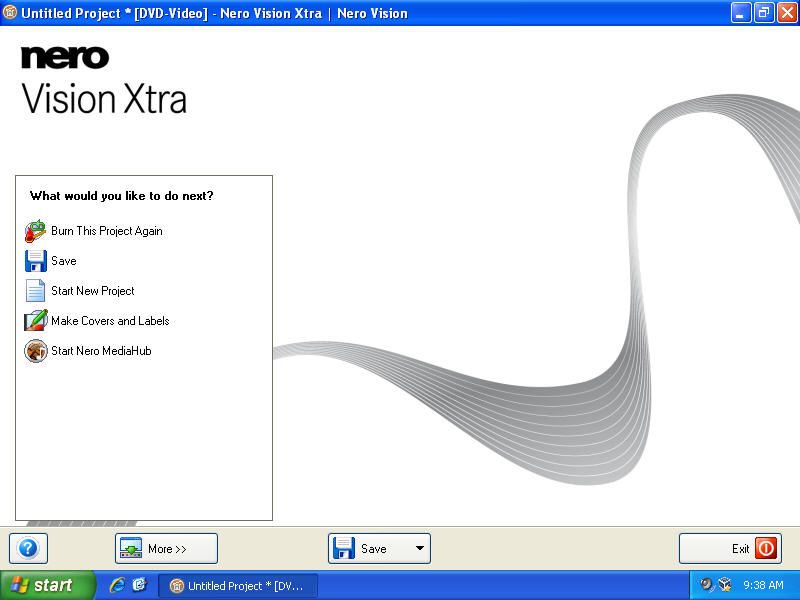
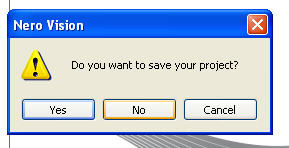
- Take the disc and play in your DVD Player.