 |
ZebraWeb.org Sports Officials Operations System™
"Empowering Sports Officiating™ " |
 |
Copying DVD's using Nero
(single-click on hyperlinks)
- Make sure you have at least 5 GB free on your C drive.
- From the Start menu launch Nero Burning ROM(or your desktop shortcut if you have one)
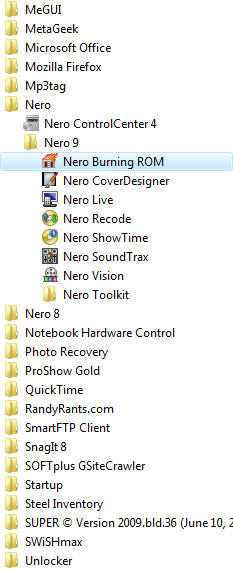
- The New Compilation window will open. From the Drop down make sure that DVD is chosen, and under that DVD Copy is selected
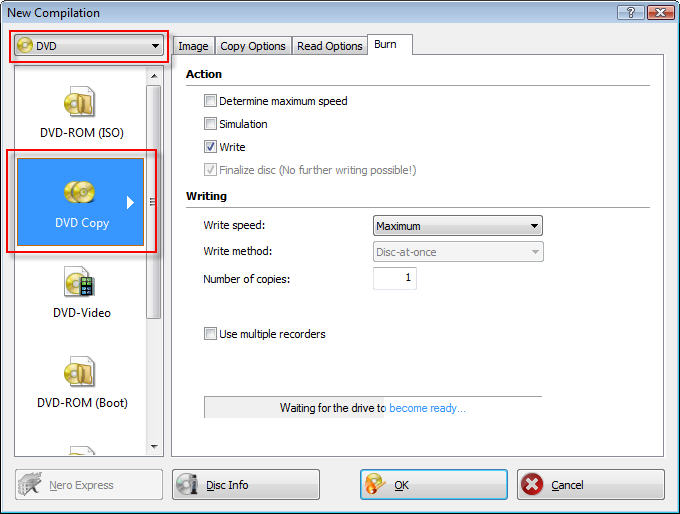
- On the Image Tab Check to see that Delete image file after disc copy is checked, if it is not, put one in. Verify that you have at least 5,000MB free on your C drive
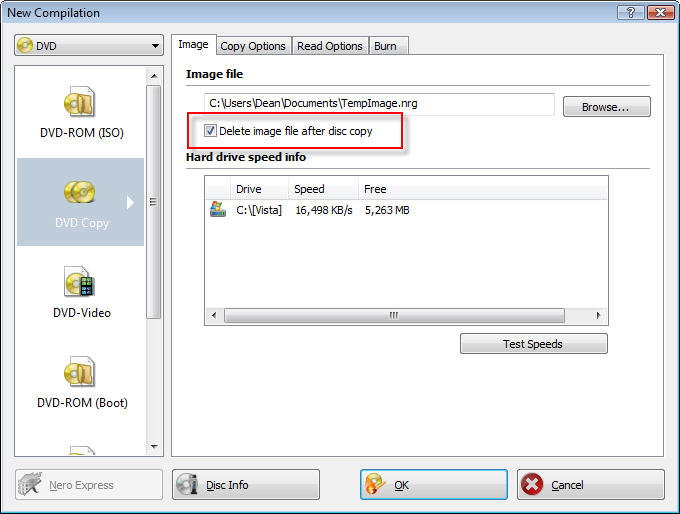
- On the Copy Options tab, if you have more than one DVD drive you can put a check mark in the On the fly option. Verify that your source drive is where you will place your original DVD
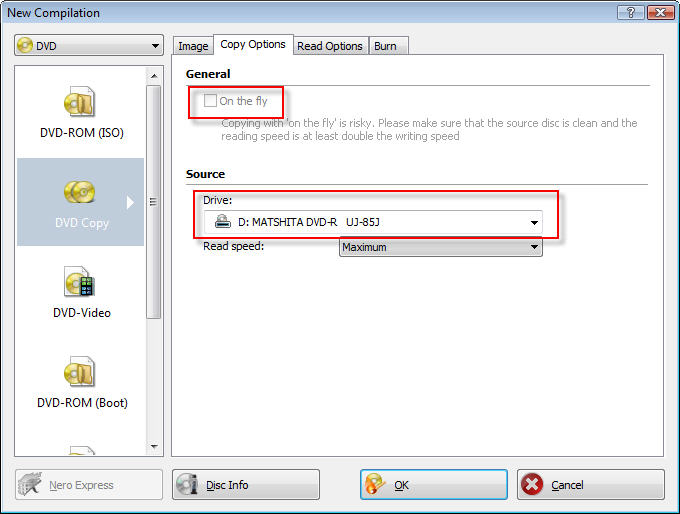
- When you place your original DVD in to the drive the OK button will change to a Copy button, Press it. If you are doing a on the fly copy, place your blank in the burning drive and the original DVD in the source drive
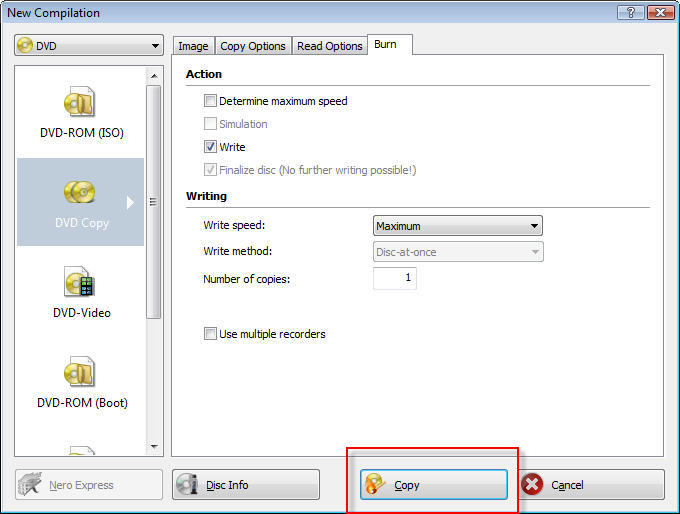
- The progress window will appear. Place a check mark in the Verify written data checkbox
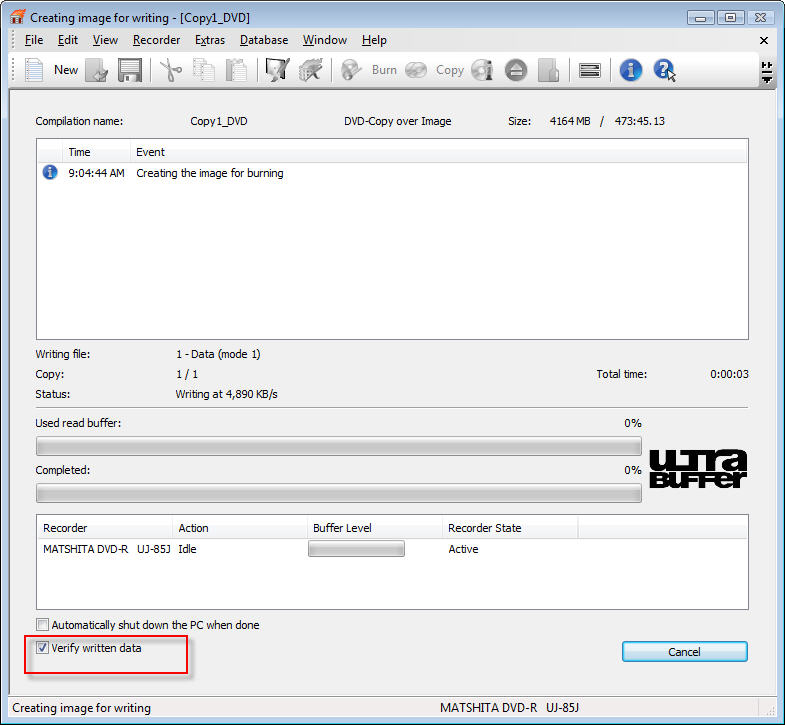
- If you are copying on the fly, you will be notified as the jobs success state when it is done. If you are using a single drive, you will be prompted to put a blank DVD into the drive after the program has read the original DVD. You will then be notified as to the success state of the job when it is done.