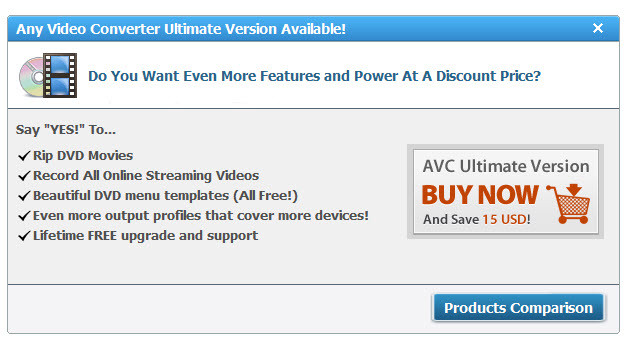|
ZebraWeb.org Sports Officials Operations System™
"Empowering Sports Officiating™ " |
 |
Converting a file to a .mp4/H.264 using Any Video Converter (AVC) Freeware for PC
Download AVC from here http://www.any-video-converter.com/download-avc-free.php if you haven’t already, and then follow the steps below to configure it for file conversion. MAC Users go here to download -> http://www.any-video-converter.com/mac-tutorial/mac-video-converter.php
- Launch Any Video Converter (AVC) Freeware by double-clicking on it's icon on your desktop

NOTE: Additional AVC support can be found at http://www.any-video-converter.com/online_help/en
- If this is your first time running AVC
- Select Edit and then on the General Tab >> Choose your Output folder or leave it as the default. Conversion : simultaneous video select 2. Check the box for Use Nvidia CUDA Encoder for X264/H264 video encoding.
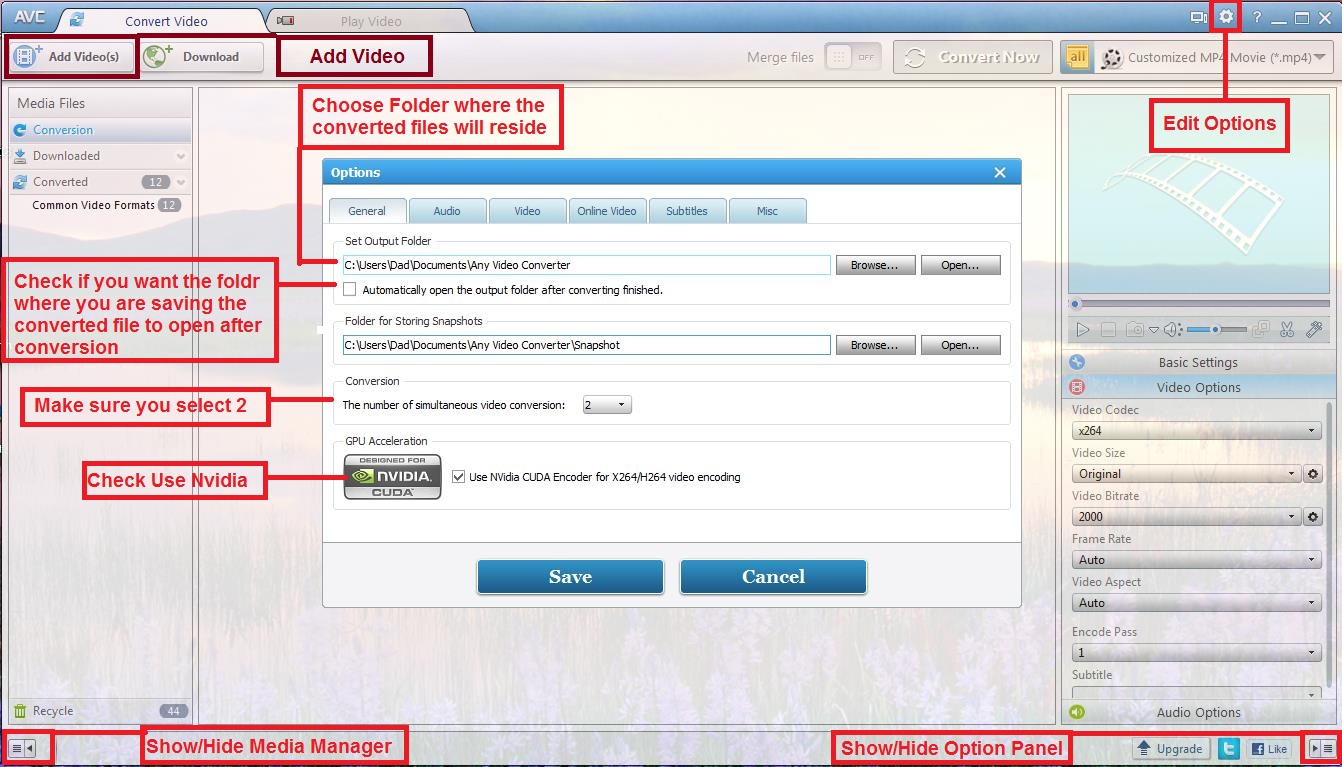
- Audio Tab >> Should remain as defaults
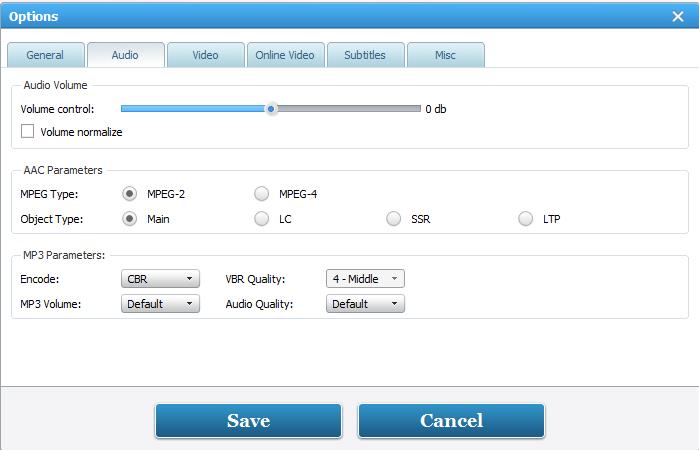
- Video Tab >> All should be Un-Checked
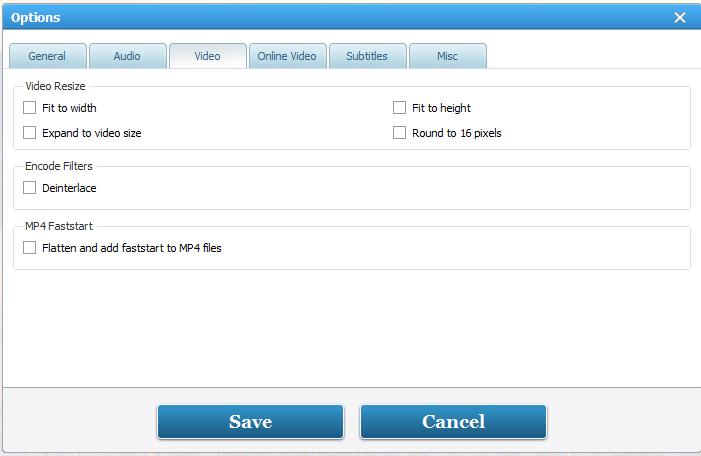
- Online Video Tab >> set the Select Format to Best Quality
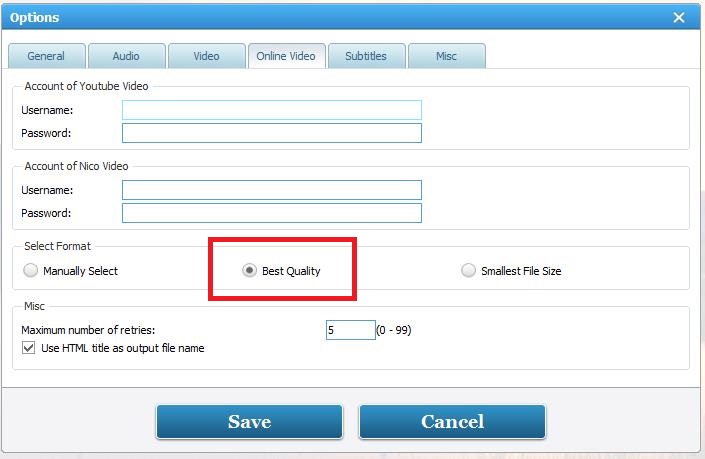
- Subtitles Tab >> set Autoscale to Proportional to movie height
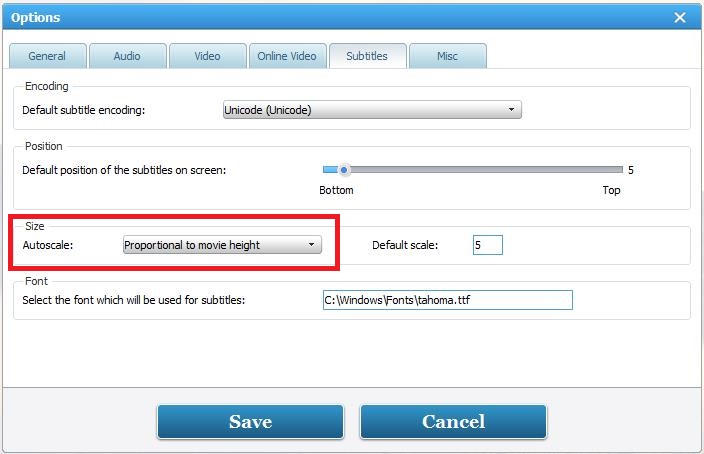
- Advanced Tab >> just check 2 boxes
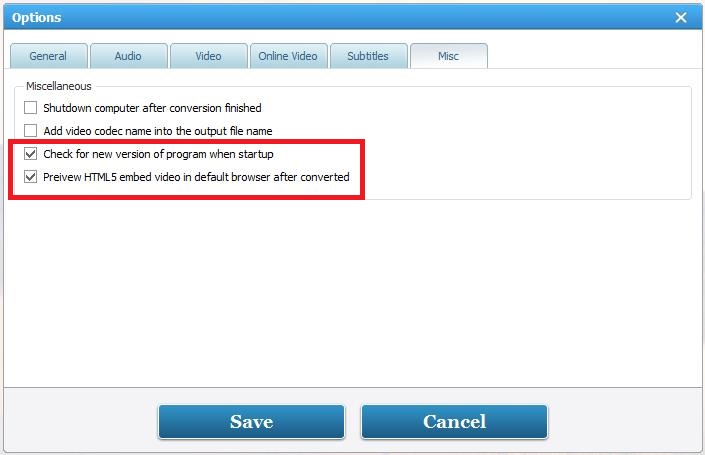
- Set output video profile to "All" and choose "Customized MP4 Movie (*.mp4)" under the Common Video Formats section.
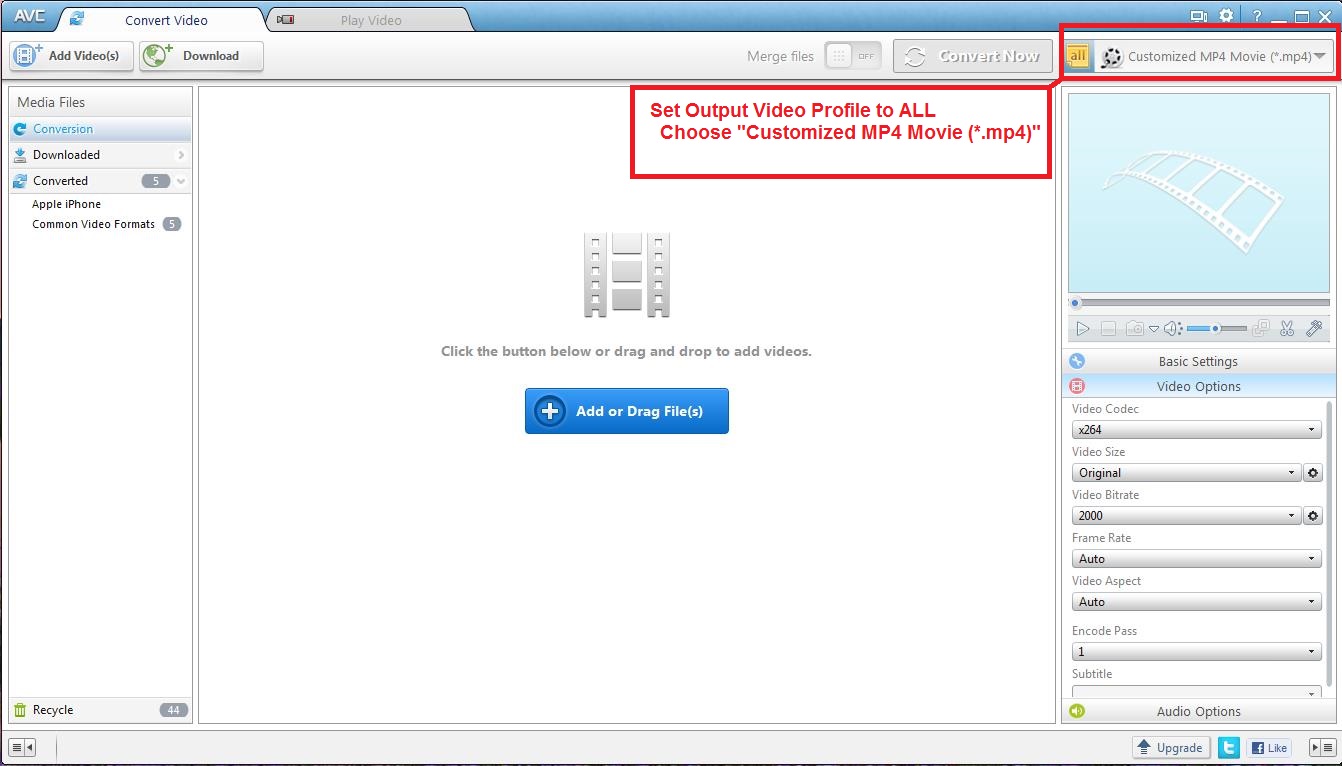
- In the profile Video Option, click on x264 for Video Codec, Original for Video Size, 2000 for Video Bitrate, and choose Auto for the Video Framerate to Auto and change Encode pass to 1 (encode pass 2 is better quality, but longer conversion time)
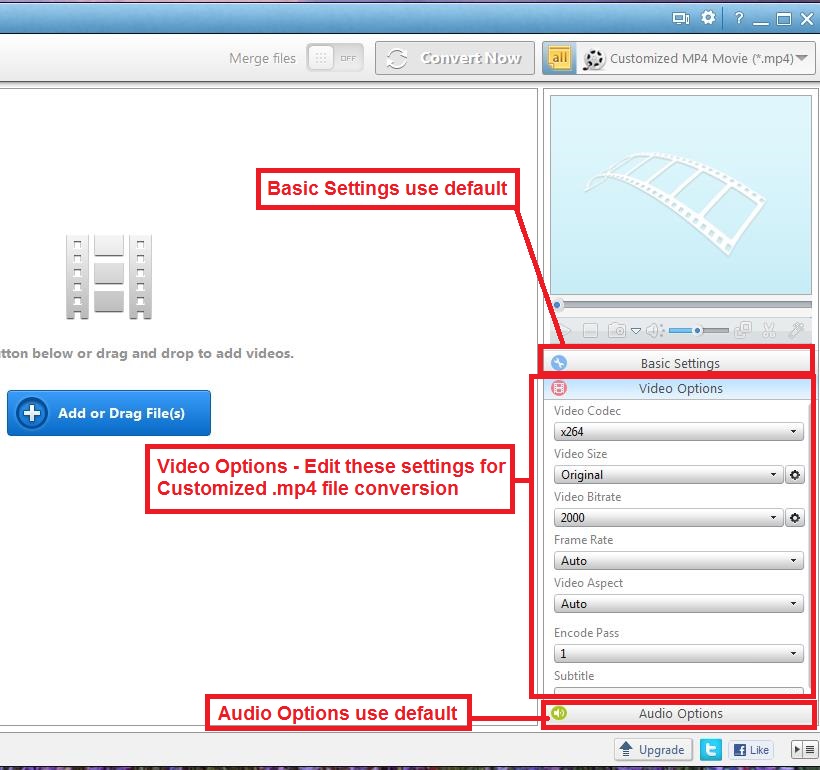
- Select Edit and then on the General Tab >> Choose your Output folder or leave it as the default. Conversion : simultaneous video select 2. Check the box for Use Nvidia CUDA Encoder for X264/H264 video encoding.
- Click the Add Video button
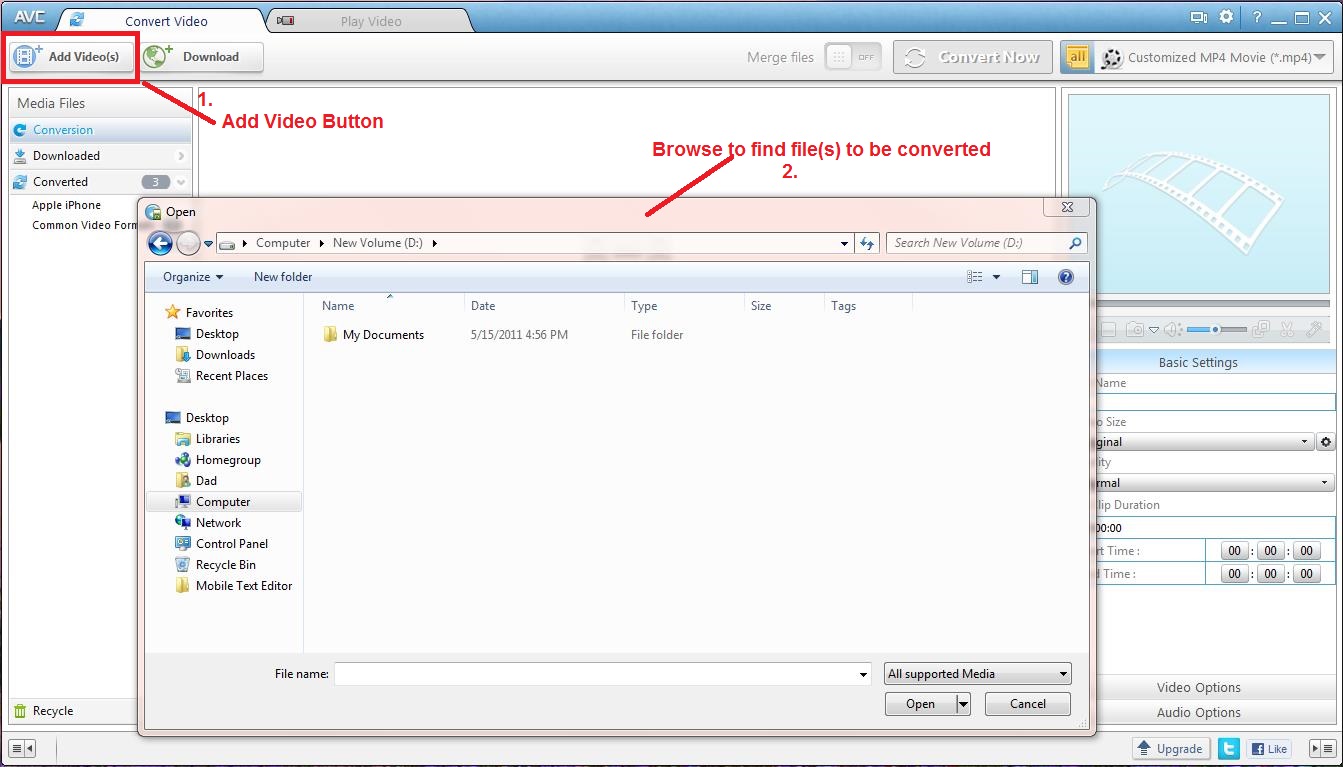
- If your video has no Audio you will see the following dialog box, click the "OK" button
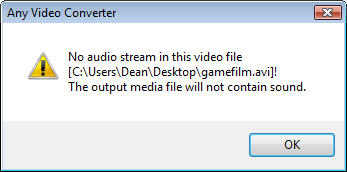
- Click on the "Convert" button.
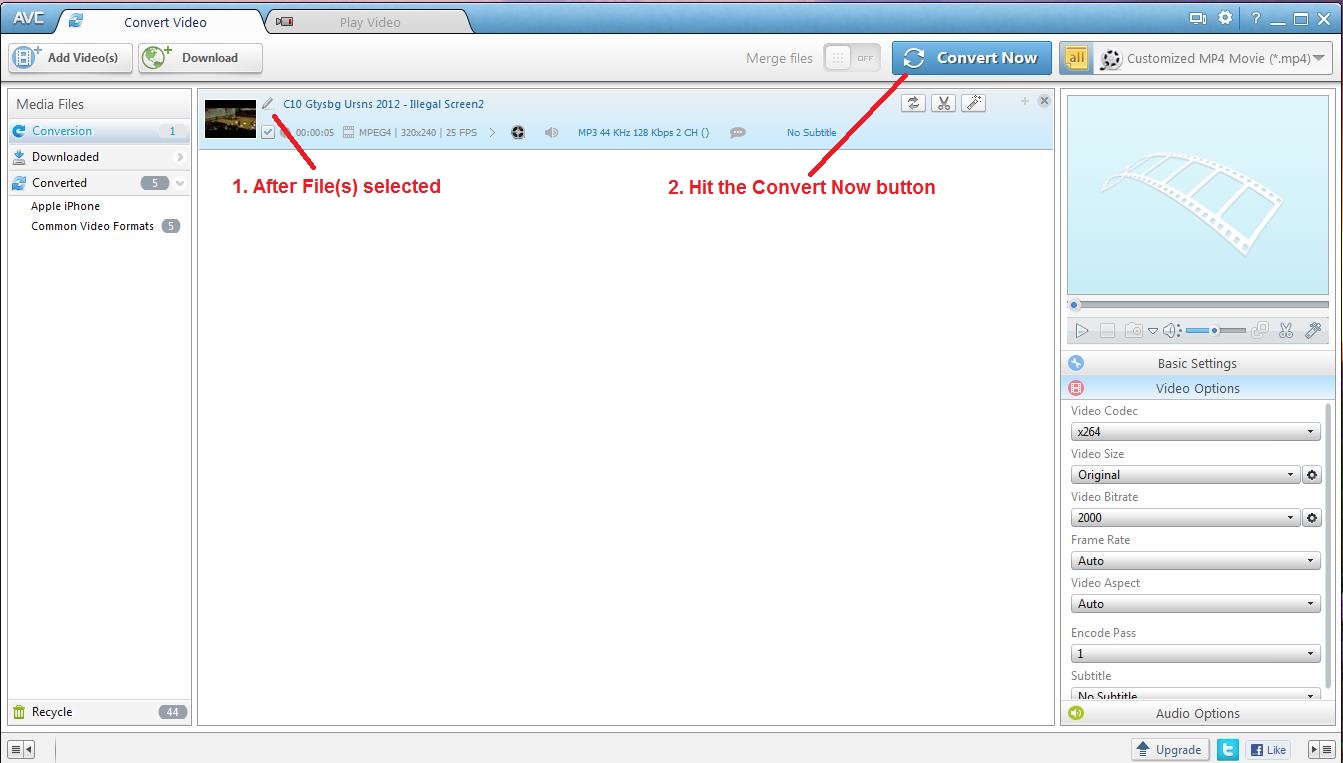
- If you want to convert some video clips and merge them into a single file, simply set the "Merge files" option to ON and Click on the Convert Now button.
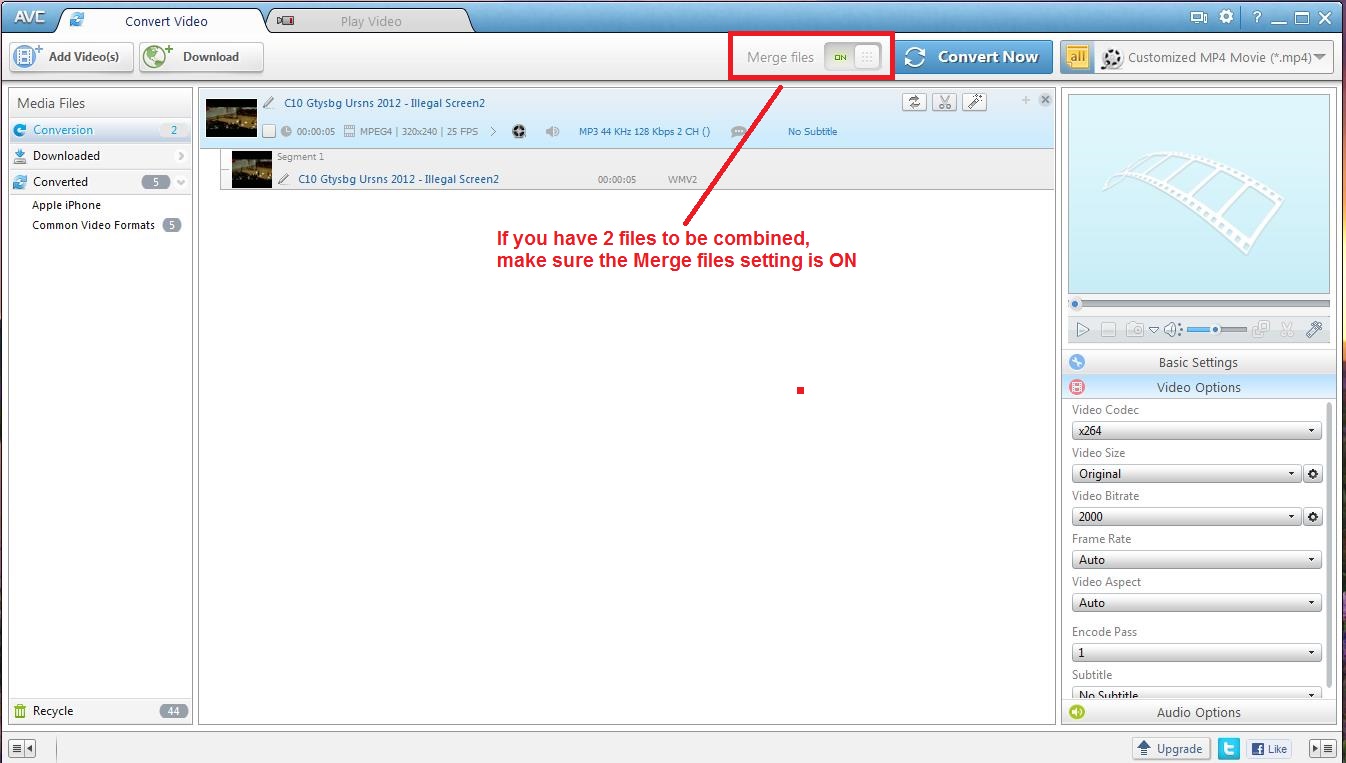
- Depending on the speed of your system and the length of the video file, the conversion could take some time (20 to 60 mins). Keep in mind that during this process, running additional processer intensive applications could affect the conversion time.
When the process is complete the status will show that it has completed. When a window pops up asking if you want to upgrade to the professional version, you can click on the X to close the window.